About
This plugin allows photographers and Studio Ninja users to automatically sync bookings from Google Calendar to their WordPress site. It enables real-time availability checking for visitors, shows maps and dashboards for admin users, and makes life a whole lot easier for busy creatives.
Screenshots
Here are a few examples of what the plugin looks like in action:
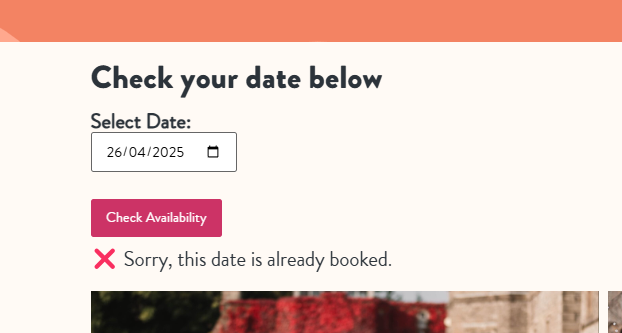
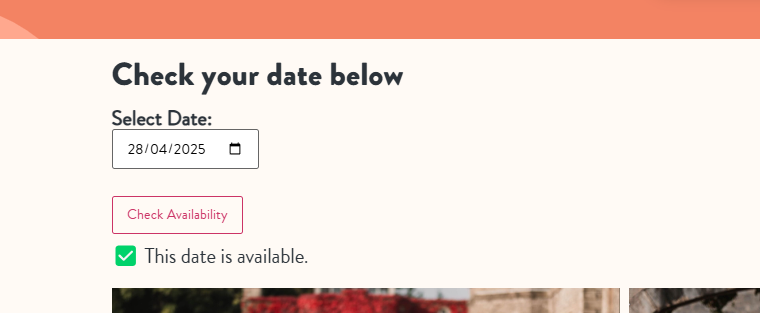
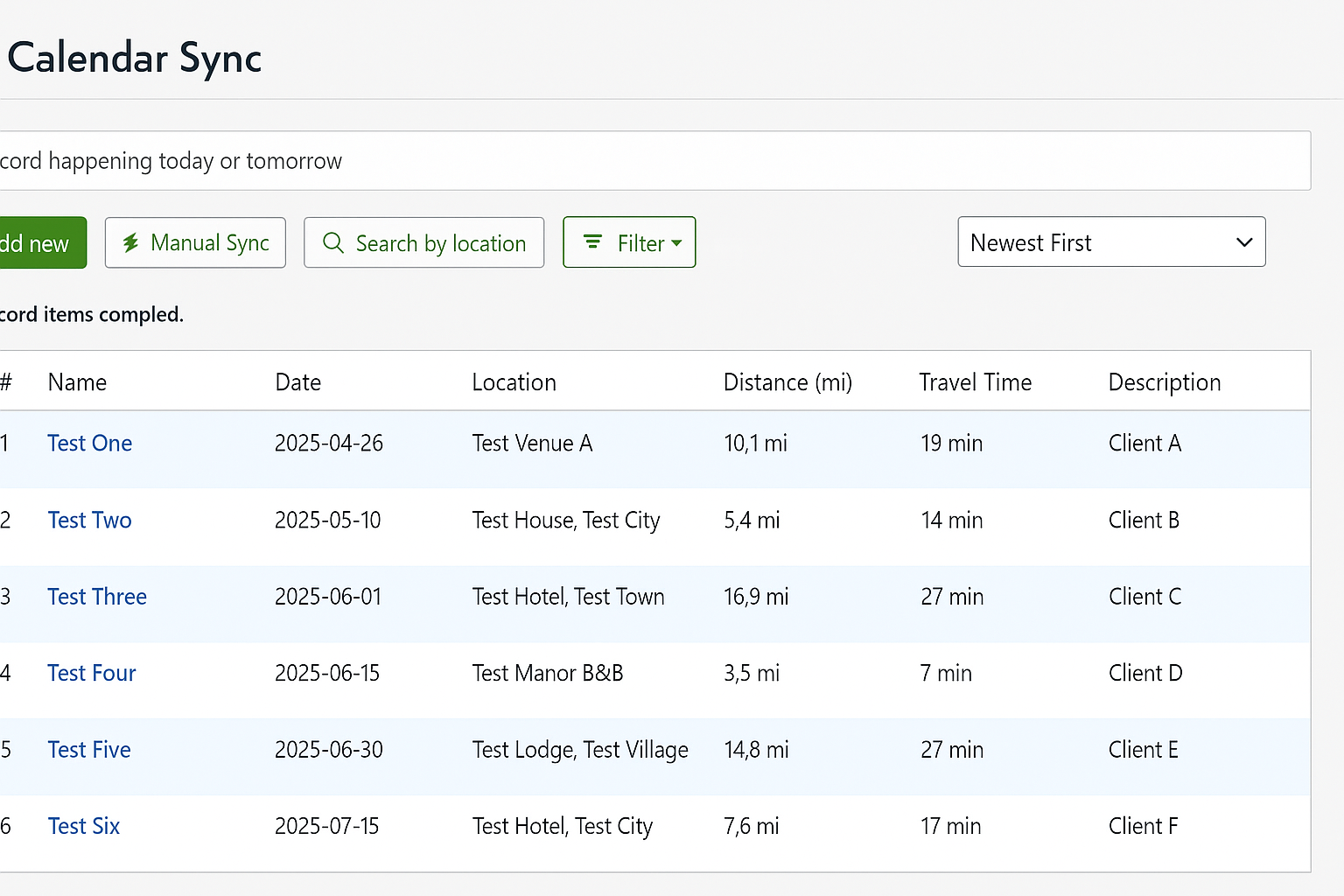
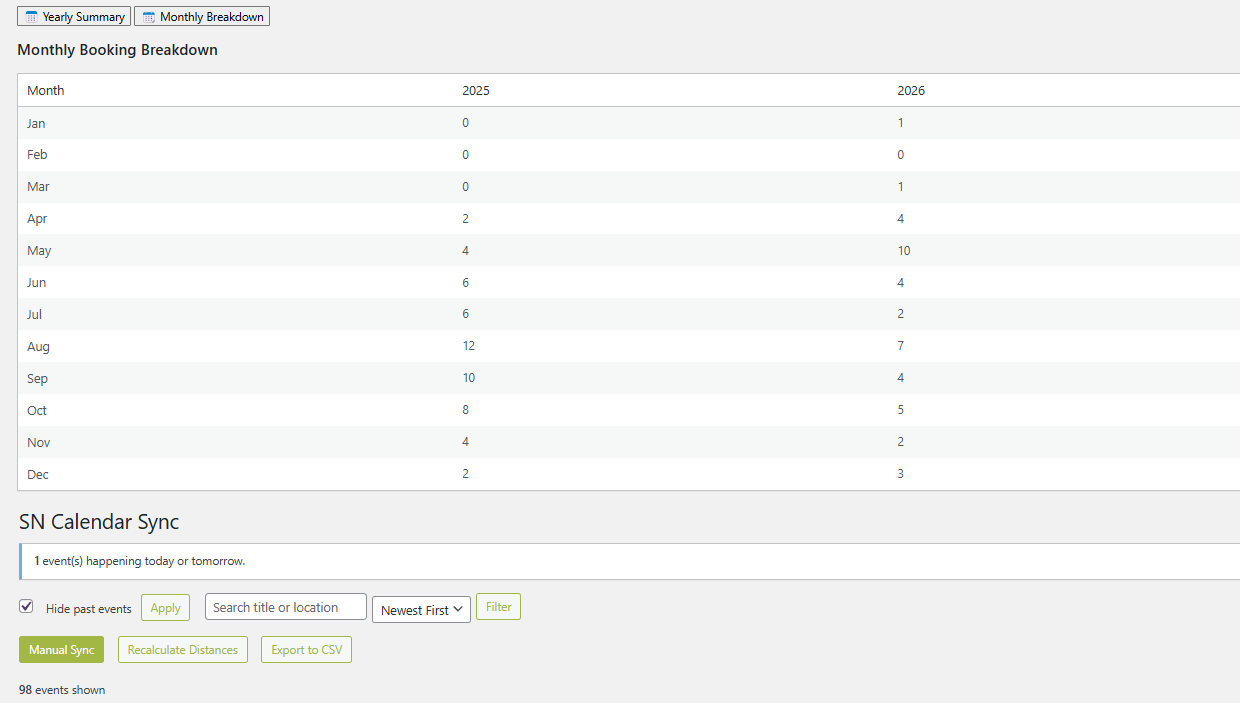
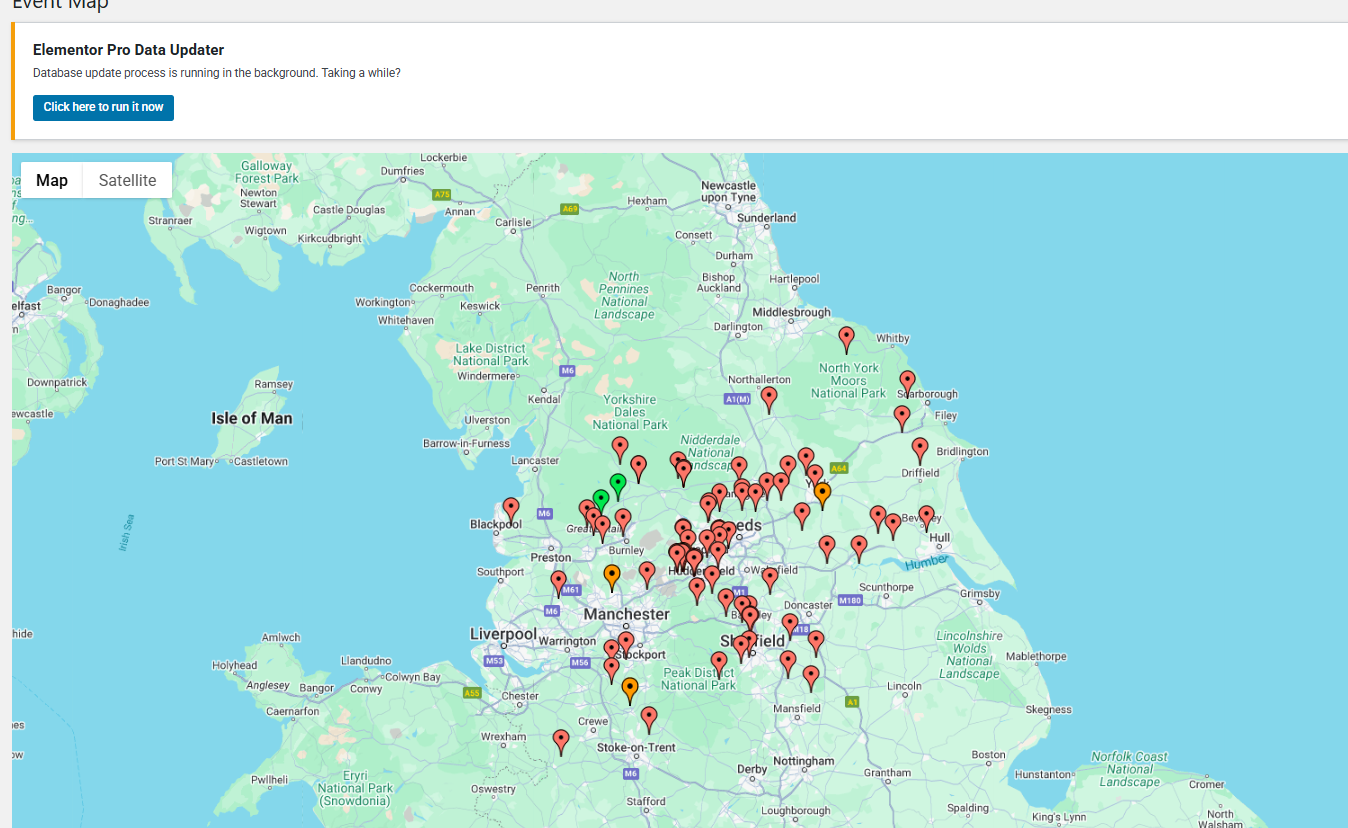
Privacy Policy
Last updated: April 2025
The “Studio Ninja to WordPress Integration” plugin uses Google OAuth 2.0 to access your Google Calendar in order to sync events with your WordPress website.
1. What data we access
- Basic event details: title, date, time, and location (if provided).
- Your Google account email address (used only for internal identification).
2. How your data is stored
To simplify setup, your Google OAuth tokens (access + refresh) are securely stored on a central server operated by fabiophotography.co.uk. This allows your WordPress plugin to authenticate and sync without you needing to set up your own Google developer credentials.
No calendar event content is stored on the central server — only your tokens and account reference are stored for authorization purposes.
3. What data is stored locally
The plugin stores event data in your own WordPress database. This includes:
- Event title
- Start/end time and date
- Location (used to calculate distances via the Google Maps API)
4. How your data is used
This data is used only to:
- Display upcoming events inside your WordPress dashboard
- Power the frontend date availability checker
- Calculate mileage from your base location using Google Maps APIs
5. Data sharing
No event data or personal information is ever sold or shared with third parties. All API calls are made directly between your website and Google’s servers using secure HTTPS requests.
6. Security
Tokens are encrypted in transit and stored securely. The central server uses HTTPS and restricted access to protect your credentials. Your WordPress site communicates only with this server and with Google APIs.
7. Revoking access
You can disconnect your Google account at any time from the plugin settings page. You can also revoke access via your Google Account's app permissions panel.
8. Data deletion
You can delete stored calendar data and disconnect tokens at any time from the plugin settings. Uninstalling the plugin will also remove all local data.
9. Contact
If you have questions or concerns about privacy or data use, feel free to contact us at [email protected].
Installation Instructions
You can install the plugin manually via your WordPress dashboard in just a few simple steps:
- Download the plugin ZIP file using the button below.
- Log in to your WordPress admin area.
- Go to Plugins → Add New.
- Click Upload Plugin at the top.
- Choose the ZIP file you just downloaded and click Install Now.
- Once installed, click Activate Plugin.
Done! You’ll now see “SN Calendar Sync” in your WordPress admin menu.
Uninstall Instructions
To fully remove the plugin and any synced data, follow these steps:
Option 1: Remove via WordPress Admin
- Log in to your WordPress dashboard
- Go to Plugins → Installed Plugins
- Find “Studio Ninja to WordPress Integration” and click Deactivate
- Then click Delete
This will remove the plugin files and most stored data.
Option 2: Manual Removal (Advanced)
- Connect to your site via FTP or File Manager
- Navigate to:
/wp-content/plugins/ - Delete the
studio-ninja-syncplugin folder - Log into your hosting control panel or phpMyAdmin
- Remove any custom database tables named
wp_gcsn_events(or similar) - Optionally, delete plugin options from
wp_optionsif you want to wipe all settings
Note: Always back up your database before making manual changes.
Download
Ready to get started? Download the plugin below and install it on your WordPress site like any other plugin.
Download Plugin